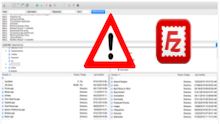
You might receive the following error when trying to connect to your cPanel shared hosting account with FileZilla “The server’s certificate is unknown. Please carefully examine the certificate to make sure the server can be trusted.” Proceeding past this error will then generate this error “Error: The data connection could not be established: ECONNREFUSED – Connection refused by server” Solutions…

As we know all Linux Shared Hosting websites share the same resources on the server. Hence, to ensure the best performance for all sites there is a resource usage limit for CPU, RAM, I/O, inodes, and entry processes. This post explains how these resources affect your website, as well as situations where you might want to upgrade your hosting account….
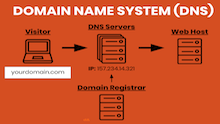
cPanel (both shared and on servers) lets you host a website and email for your domain names. To establish the connection between the domain name and your cPanel account, you need to change the domain name’s DNS. For details on DNS, follow the previous Hosting Column post What is DNS (Domain Name System)? For shared hosting, websites with domains in…
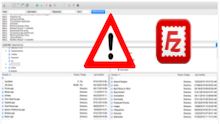
If you have problems establishing an FTP connection to your hosting account using FileZilla, check out the information below to help you resolve your FTP problem. 1. Incorrect Password If you do not enter the correct password for your hosting account, FileZilla produces the following error: Command: PASS ********** Response: 530 Login authentication failed Error: Critical Error Error: Could not connect…
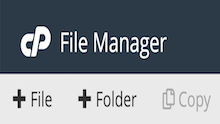
cPanel organizes all the files in your account into folders. cPanel provides File Manager interface to manage and edit your files. To change the directory in which File Manager opens, perform the following steps: Click Settings to open the Preferences window. Select Web Root (public_html or www) for the most direct route to your files, or select another option to open the File Manager interface in that directory. Note: Use this menu to…
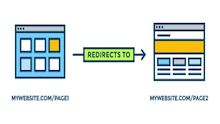
If you renamed or moved pages of your website, a 301 redirect lets you automatically redirect visitors and search engine spiders to your new pages while maintaining your search engine ranking. For example, you can redirect traffic from oldpage.php (.asp or .jsp) to “http://www.newdomain.com/newpage.html” and retain your search engine ranking and back links. Use the code below to redirect traffic…

There are many layout element blocks available in the WordPress editor, from Buttons to Spacer, that can help create visually impactful pages and posts. They can be found in the Add block menu in the Layout Elements section. Let’s find out how to add a generic block in WordPress. Open the block editor or click on the add post button….

